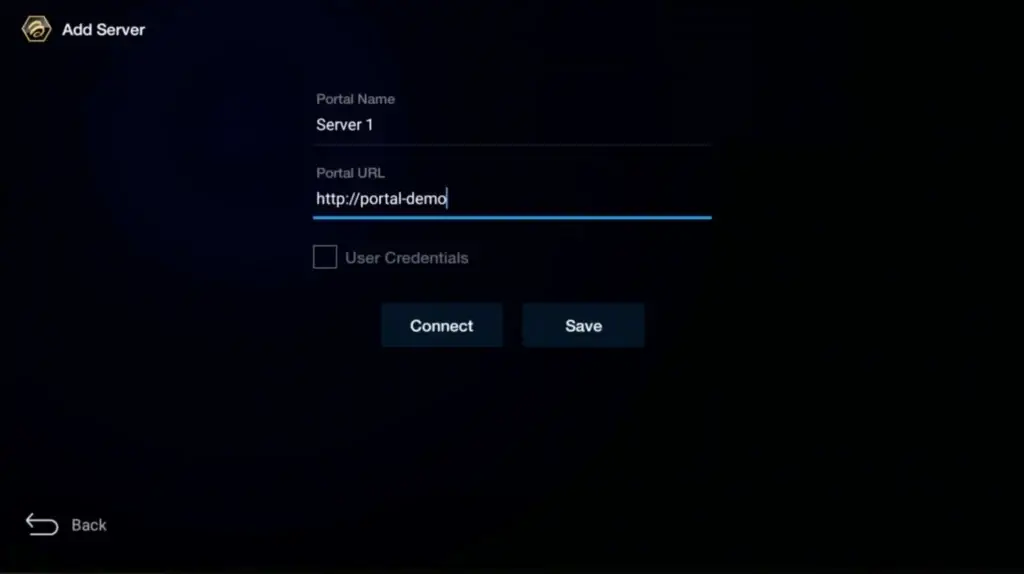How To access the apps
Get ibo Player Pro installed on FireStick: A Step-by-Step Guide
Enjoy TV on your terms with ibo Pro Player on FireStick. Dive into a vast array of live and on-demand content within the ibo Pro Player app, granting you full control of your entertainment. Setting up ibo Pro Player on FireStick is a swift, cord-free process that takes just minutes. No appointments or complex wiring required.
Follow these steps below to install ibo Player Pro app on your Firestick
1. Go to the Apps menu page from the FireStick Home page.
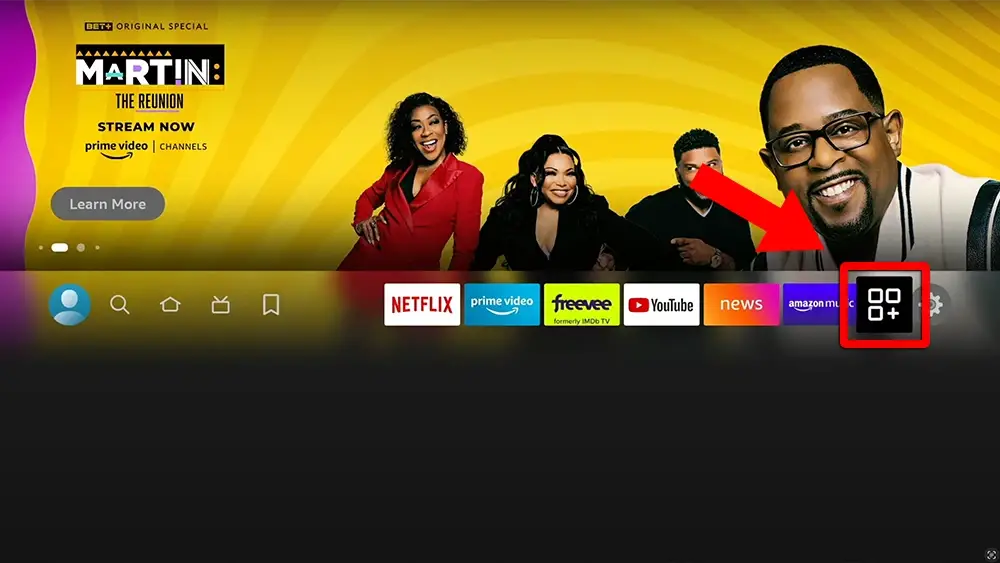
2. Open the Downloader app and select Enter a URL on the Home screen.
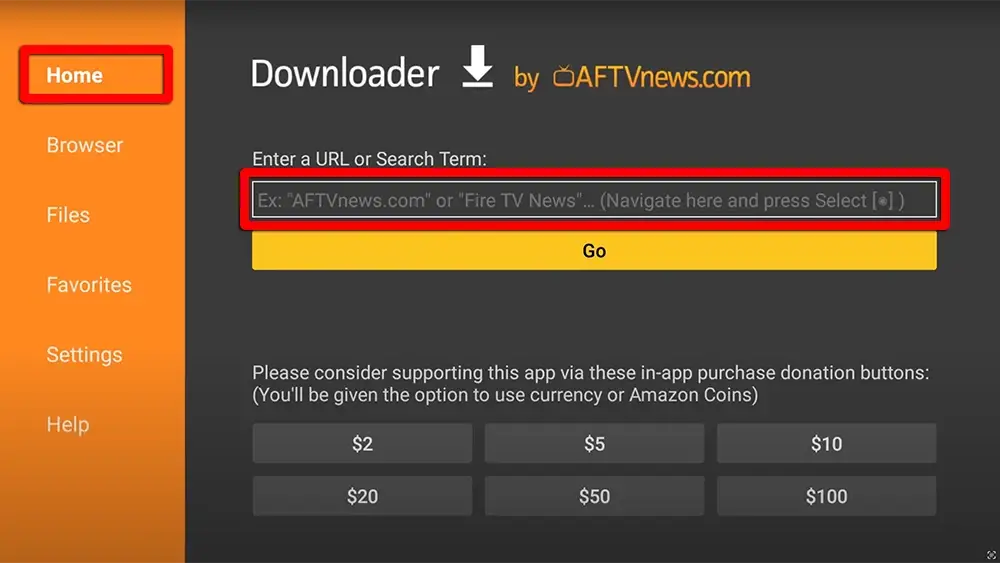
3. Type the following URL exactly as shown here: https://shorturl.at/hsMW1 and Click “GO”
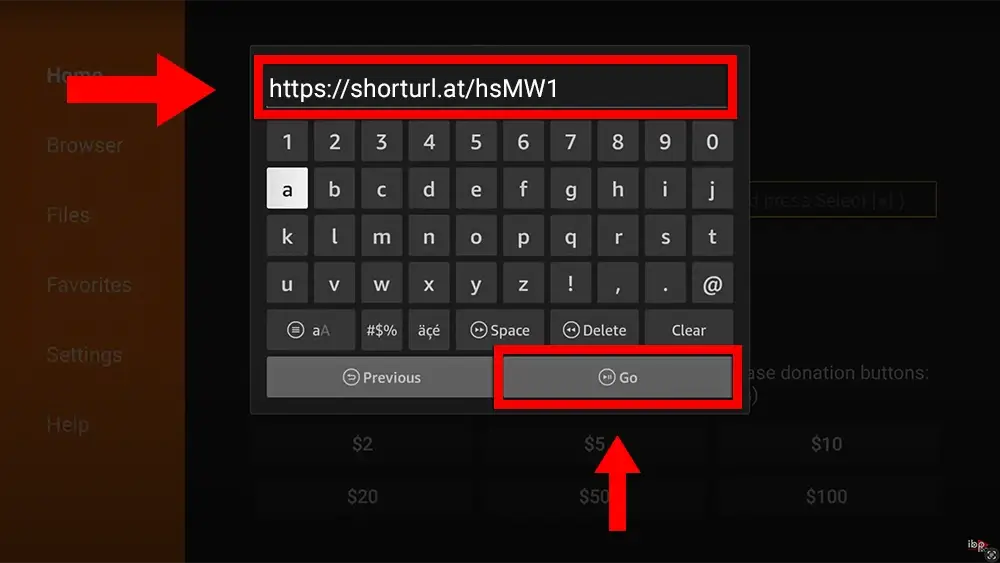
4. Click "Install" when prompted.
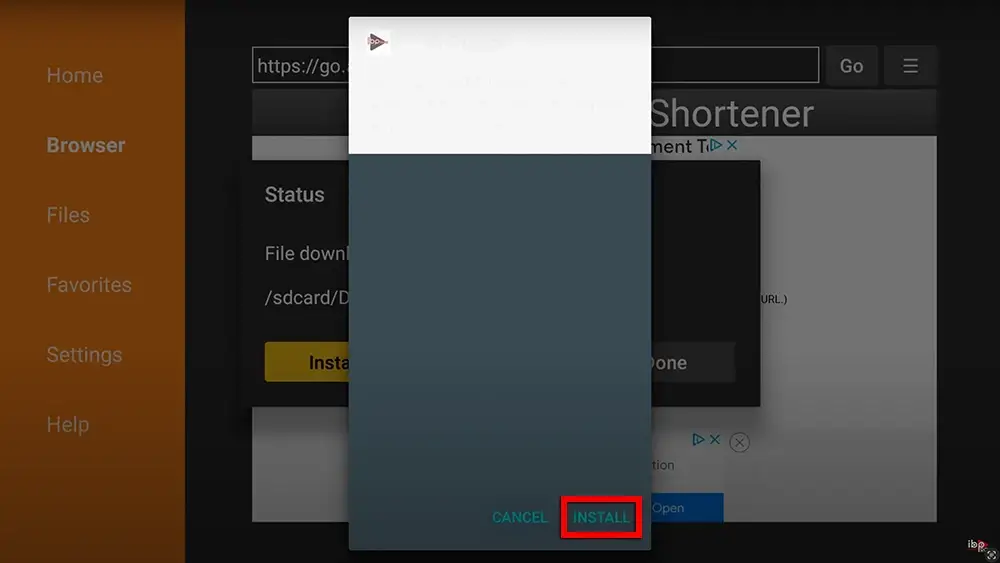
Get IPTV Smarters Pro Installed on FireStick: A Step-by-Step Guide
Enjoy TV on your terms with ibo Pro Player on FireStick. Dive into a vast array of live and on-demand content within the ibo Pro Player app, granting you full control of your entertainment. Setting up ibo Pro Player on FireStick is a swift, cord-free process that takes just minutes. No appointments or complex wiring required.
Follow the steps below to get IPTV Smarters Pro on Firestick
1. Go to the Apps menu page from the FireStick Home page.
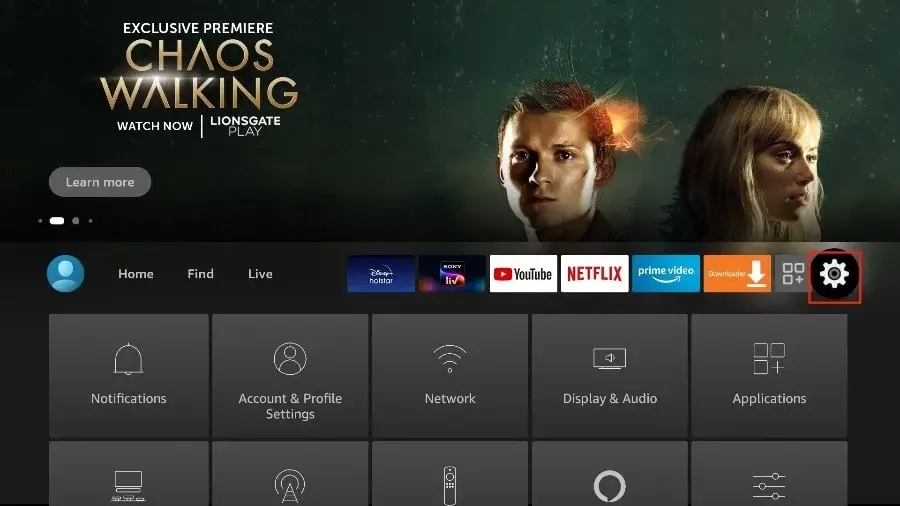
2. Open the Downloader app and select Enter a URL on the Home screen.
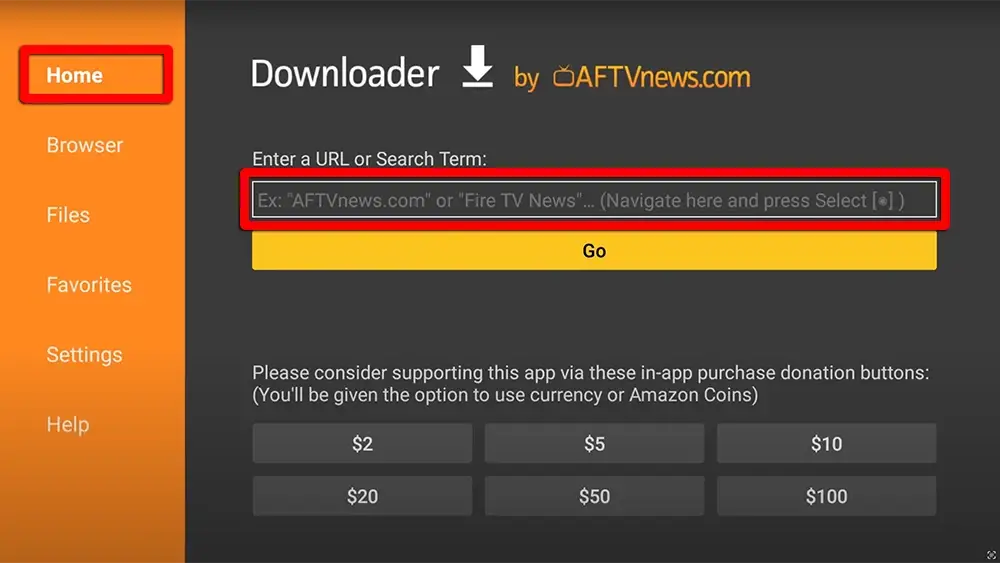
3. Type the following URL exactly as shown here: https://www.iptvsmarters.com/smarters.apk and Click “GO”
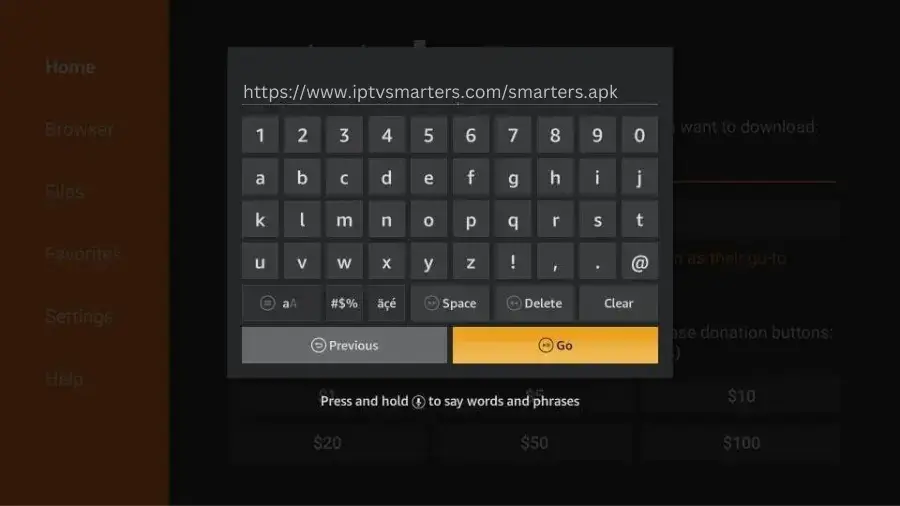
4. When the download is complete, the Downloader app runs the APK file and installation begins. Click "Install".
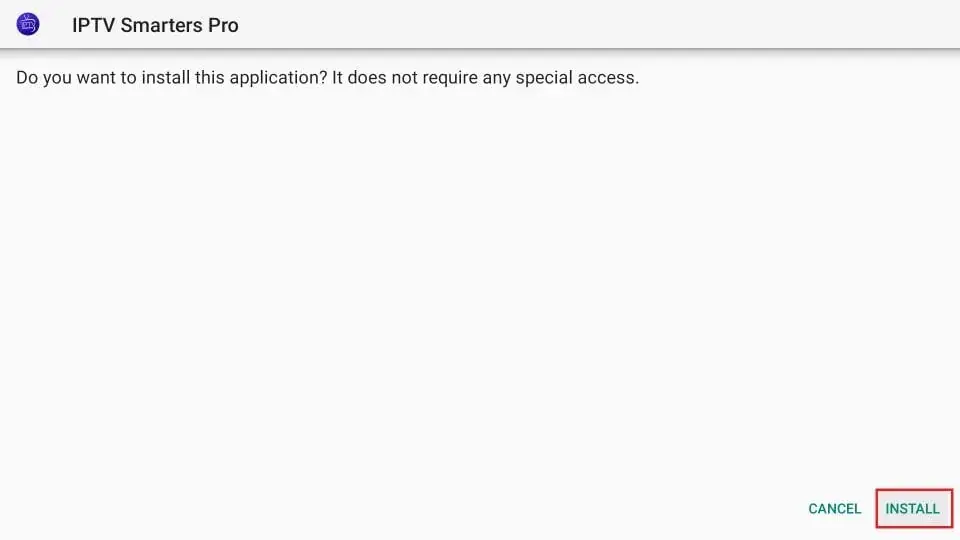
Watch live TV and stream on-demand on your Android and Google supported devices
Customize your TV experience with US IPTV on Android devices. Enjoy seamless streaming of your favorite shows, sports, and movies. Whether on your Android phone or at home, dive into a vast library of live and on-demand content through apps like TiviMate or ibo Player. Setting up US IPTV on Android TV or Google TV is a breeze, taking just minutes without any need for appointments or wired connections. Simply download the preferred app from the Google Play Store onto your smartphone or smart TV , sign in, and start enjoying entertainment at your convenience.
Guidelines for Choosing and Accessing IPTV Apps on Android Devices
1. First please open Play Store or your Smart TV App store then search for one of the apps below
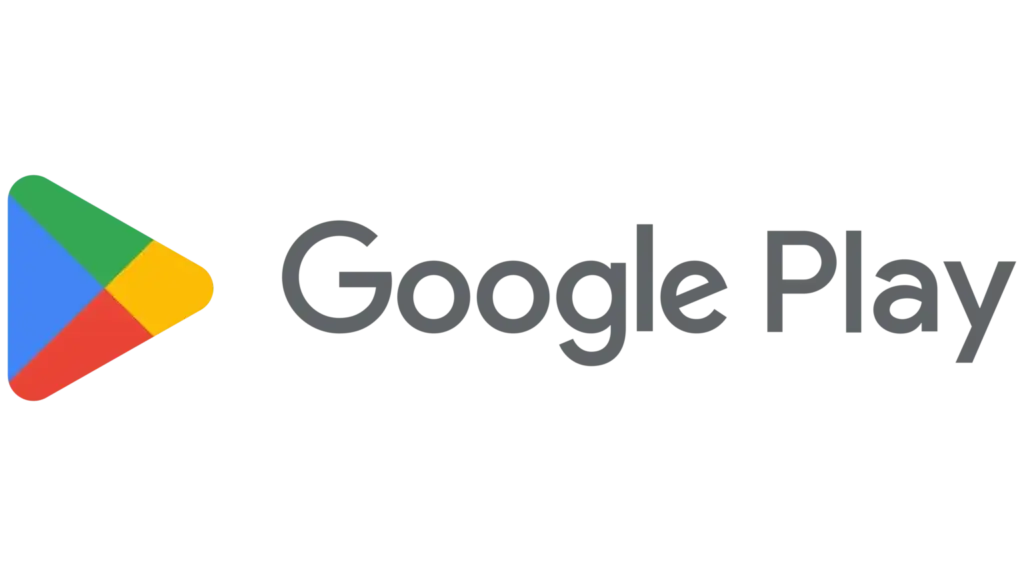
2. Here are the top recommended apps for android :
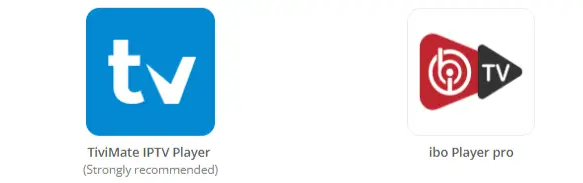
3. After downloading one of the above app, just open the app and click on Add playlist then click on XTREAM CODES API.
4. Then put the credentials that we’ll send to you after you subscribe to our service.
Feel free to download any IPTV app of your choice. Our service is compatible with all apps and devices. The apps mentioned earlier are a recommended option.
Important About TiviMate IPTV Player App
If you want to purchase the TiviMate premium app, you can do so directly from your Android TV or Box. Simply open the TiviMate IPTV Player, select ‘Settings,’ click on ‘Unlock Premium,‘ and then create an account to complete your purchase.
The price for lifetime access: $29.99
The price for yearly plan: $9.99
How to Download Smarters Pro (Free app):
To download Smarters Pro app, simply enter this link in the Downloader app: https://www.iptvsmarters.com/smarters.apk
Launch the app and select “LOGIN WITH XTREAM CODES API” then use the credentials we’ll provide after you subscribe to our service.
So Keep in Mind:
To use TiviMate app, you’ll have to subscribe to our service and purchase the app premium version. (Recommended)
To use Smarters Pro app, you’ll only need to subscribe to our service. The app is available for free.
Lose the cable box and stream US IPTV Service on your LG and Samsung Smart TV
When you make the switch to streaming UsIPTV Service on your SMART TV, you have all the tools you need. Enjoy the ultimate flexibility with customizable channel lineups and bid farewell to long-term contracts. Setting up our service on Samsung and LG is simple—just add the IPTV app, sign in to your account, and start enjoying live TV and on-demand titles instantly.
To begin using the BEST US IPTV service on your LG or Samsung TV, simply follow the steps below:
1. First please open your App store then search for one of the apps below.
2. Here are the top recommended apps for your TV:

3. After downloading one of the mentioned apps, simply follow the easy steps outlined within the application to start enjoying your favorite content. Relax and immerse yourself in a seamless viewing experience.
Feel free to download any IPTV app of your choice. Our service is compatible with all apps and devices. The apps mentioned earlier are a recommended option.
Go wireless and stream Live TV on your PC
You can watch Live TV on any desktop device. Our IPTV service supports the most recent version of the browser for both Windows, including laptops. This makes it easier than ever to enjoy live TV on your own terms. Watching live TV on your browser or Web App is a breeze, you can easily transition between your favorite programs and your email, social media or other websites.
To begin using the BEST US IPTV service on your Windows Computer, simply follow the steps below:
1. Click on this link in order to install IPTV smarters Pro App. https://www.iptvsmarters.com/download?download=windows_app
There are two ways to do this. Either using the Xtream Codes API (Username, Password, server Address) or using the M3u playlist. For a smoother setup experience, we recommend setting up via Xtream Codes API as it offers an integrated EPG system to enhance your streaming experience.
Step 1: Open the app once downloaded and click on “Add user” then click on “Login with Xtream Codes API“.
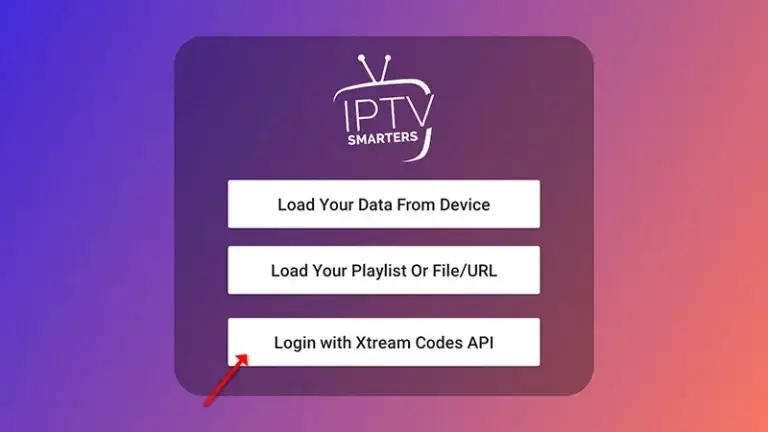
Step 2: Enter “BESTUSIPTV” as the Nickname in the first box. Then, in the second, third, and fourth boxes, input the Xtream Codes login credentials (Username, Password, and URL (Server address)) provided by us after subscribing. Finally, click “ADD USER” to proceed. Get Your Subscription Here.

Step 3: Once logged in, access the User list screen and select your newly created profile, as demonstrated in the accompanying image.
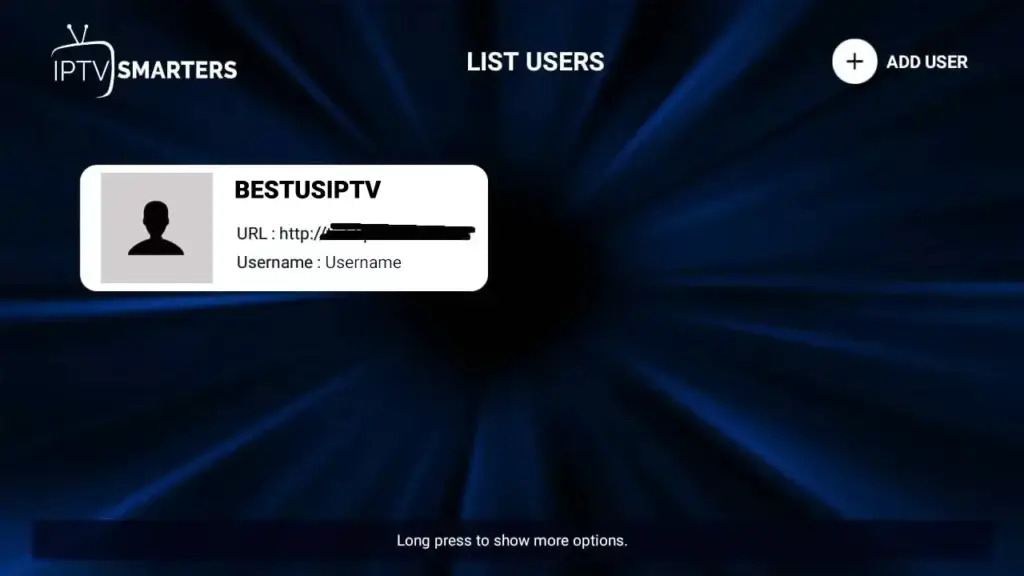
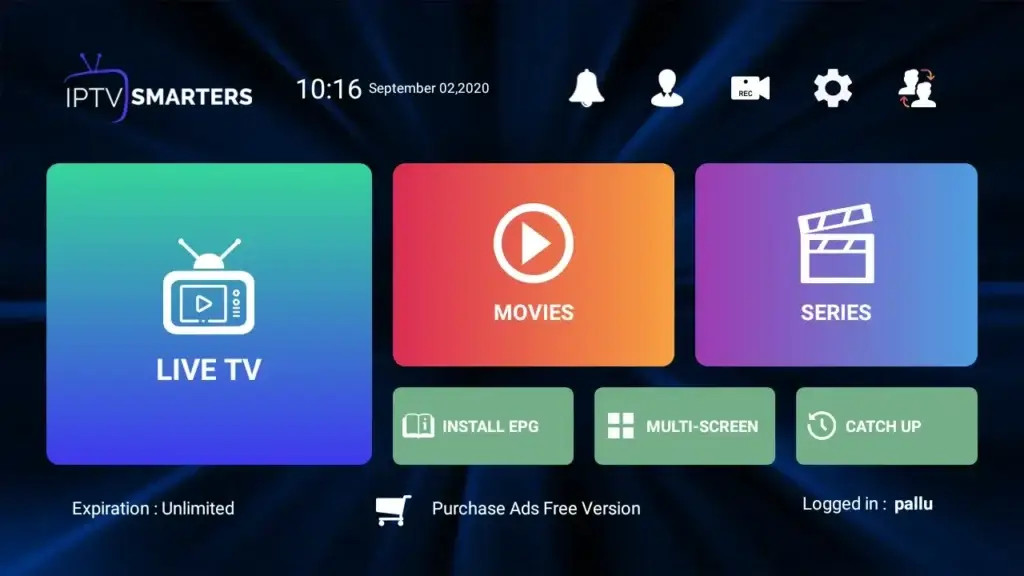
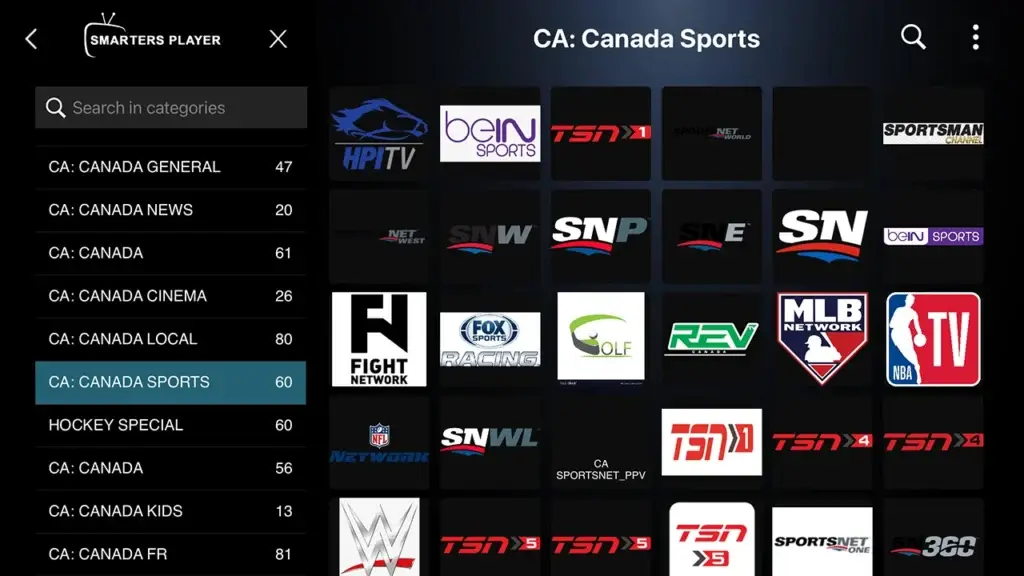
Stream live and on-demand TV on your MAG BOX device
Unveil the ultimate streaming prowess with US IPTV service on MAG BOX. Simplify your entertainment journey by navigating various streaming platforms seamlessly within your MAG BOX interface. Experience a hassle-free way to watch more and scroll less with MAG BOX.
To begin using the BEST US IPTV service on your MAG box, simply follow the steps below:
1. When the box is being loaded the main portal screen appears. After that, Click on “SETTINGS“, Press remote button “SETUP/SET“.
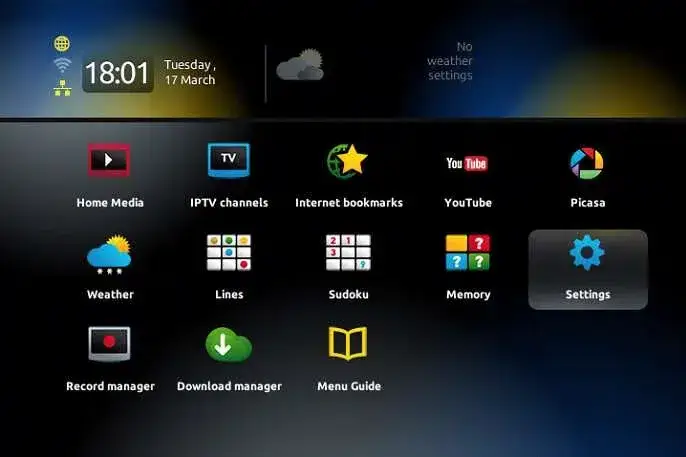
2. Then, Click on “System settings” and click on “Servers“.
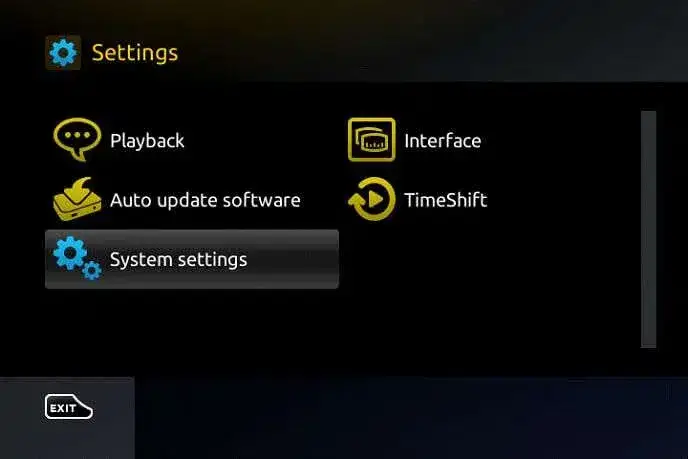
3. Select “Portals“
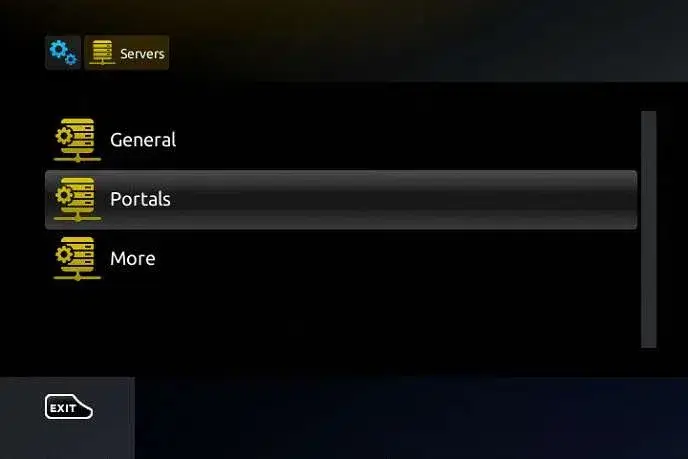
4.In the “Portal 1 Name” section, enter BESTUSIPTV. In the “Portal 1 URL” section, enter the Portal URL provided by us after subscribing. You must send us the Mac address of your device, you can find it at the bottom of your box. Get Your Subscription Here.
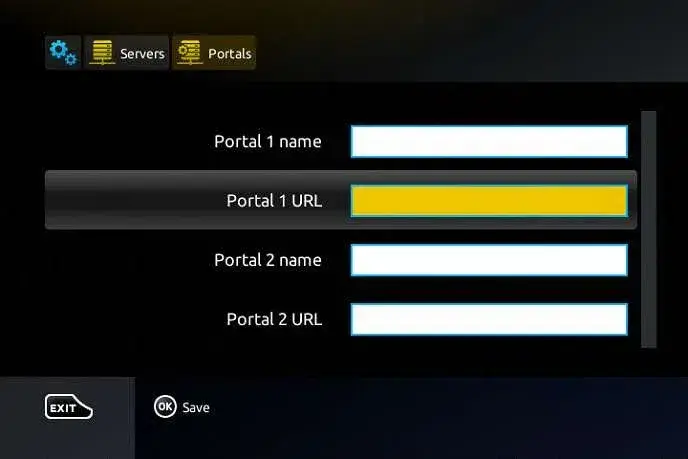
5. When all the operations listed above is done, then press “OK“. When the settings are being saved, then click on “EXIT” on the remote control and click on option “General“. In the “NTP server” line, enter the following address: pool.ntp.org or us.pool.ntp.org for North America, and Click on “OK“
6. Once you’ve completed all the preceding steps, click on “EXIT” twice with your remote control. Afterward, select “Restart portal” to finalize the setup process.
Cut the cord and easily stream live TV on Roku
With Roku, you get the magic of viewing on your favorite TV at home without the complicated setup. With only one cord and no professional setup process, Roku gives you a faster and easier way to enjoy TV.
Set up your Roku with ibo Player Pro App:
Step 1: Go to the Roku Channel Store. Search for "IBO Player Pro." Select "Add Channel" to install it.
Step 2: Open the App and Click on "Account" to see an activation screen displaying a unique activation code (MAC Address and Device Key).
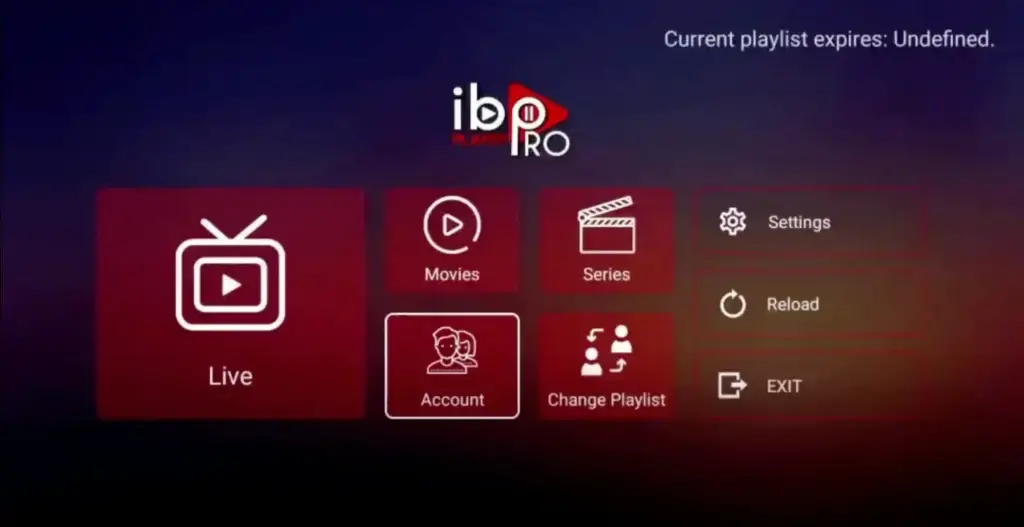
Step 3: Visit page https://iboproapp.com/ via your mobile device web browser or your computer (or scan QR displayed on your TV screen) and Click “Manage Playlists” in Menu section. Then Enter the MAC Address and Device Key displayed on your Roku screen and Click “Login“.
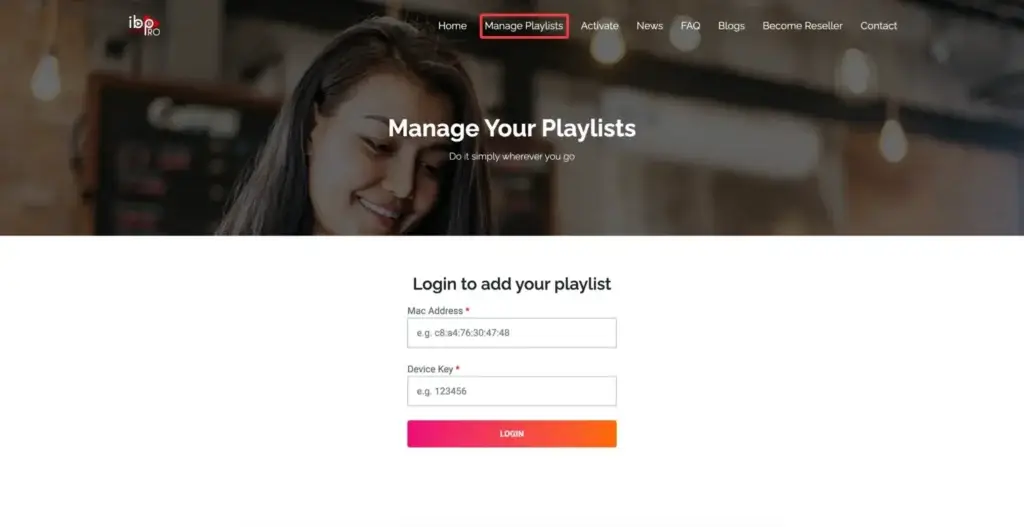
Step 4: Click "Add XC Playlist" (recommended way).
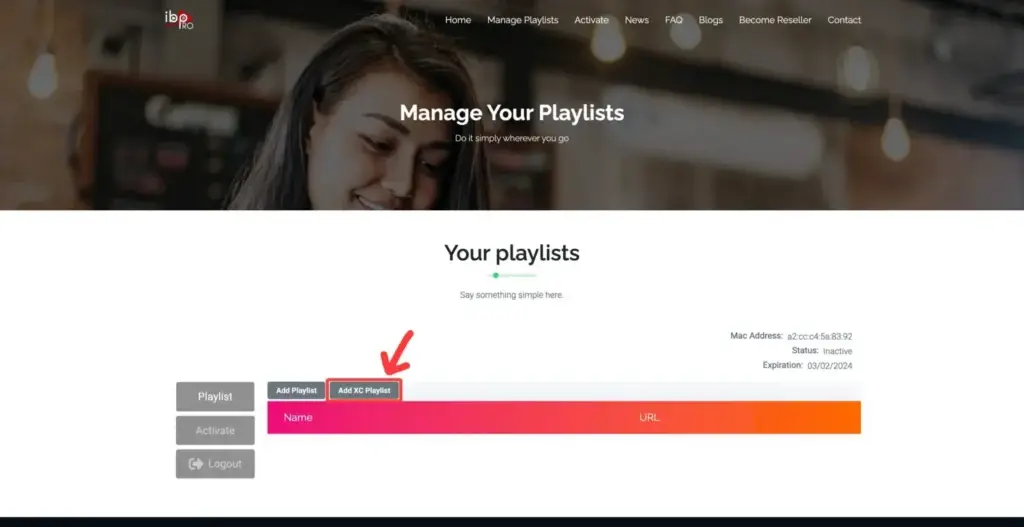
Step 5: Enter “BESTUSIPTV” as the Playlist Name in the first box. Then in the second, third, and fourth boxes, input the Xtream Codes login credentials (Server address (Playlist Host), Username, and Password) provided by us after subscribing. Finally, click “Submit” to proceed. Get Your Subscription Here.
Step 6: After activation, return to your Roku device and check if IBO Player Pro is now unlocked and ready to use. You may need to restart the app for the changes to take effect.
Enjoy Live and On-Demand TV with BuzzTV Box
With BuzzTV Box and US IPTV, access live channels and on-demand content effortlessly. Whether on your BuzzTV streaming device or any other connected to your US IPTV service, stream your favorites seamlessly. Setting up US IPTV on Android TV or Google TV is a breeze, taking just minutes without any need for appointments or wired connections. Simply download the preferred app from the Google Play Store onto your smartphone or smart TV , sign in, and start enjoying entertainment at your convenience.
Set up your BuzzTV box with The portal URL (Highly recommended):
Step 1: Go to Live TV section.
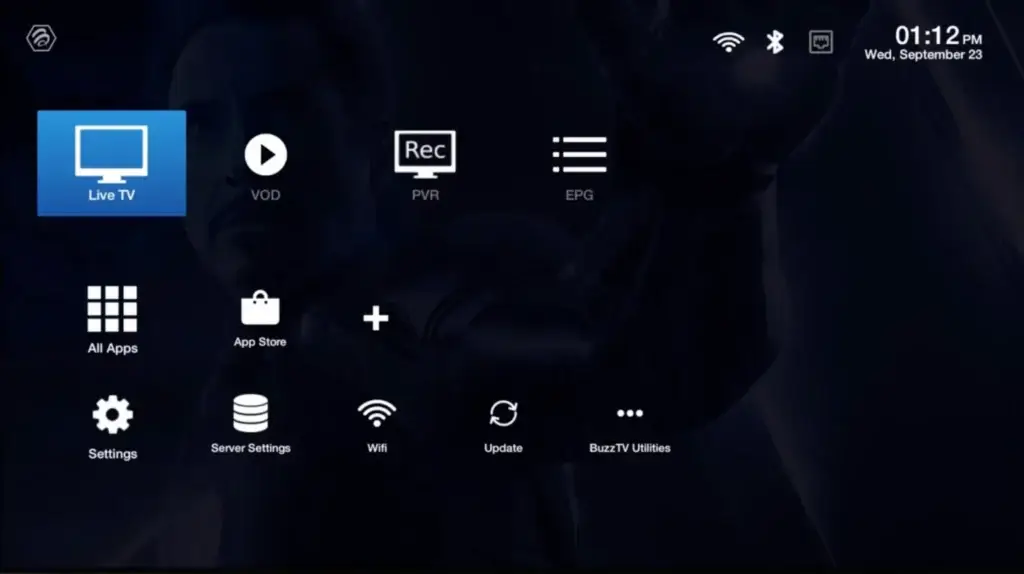
Step 2: Select "Server Line" or "MAC Server".
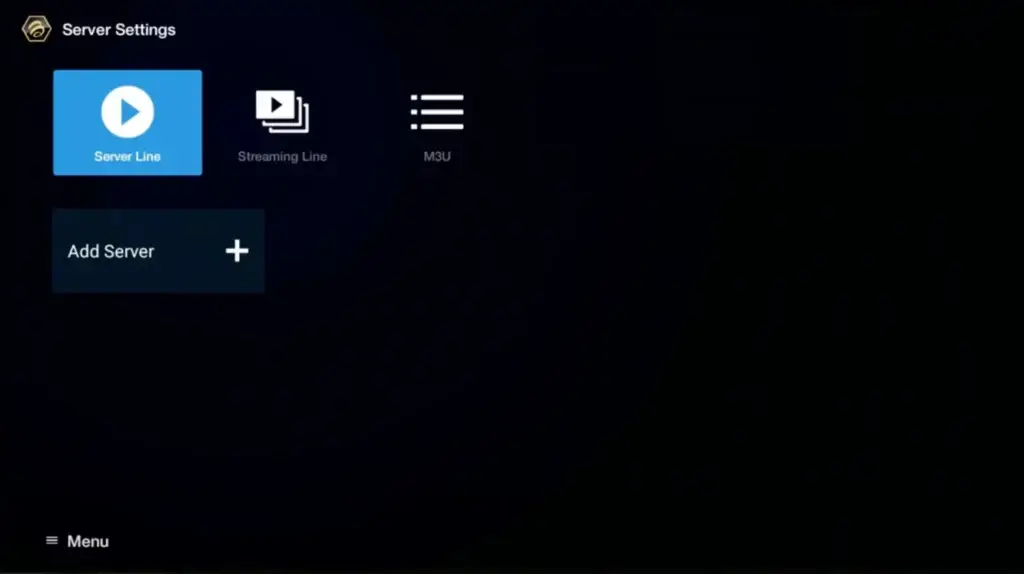
Step 3: Enter "BESTUSIPTV" as the Portal Name in the first box. Then in the second the Portal URL provided by us after subscribing and Click on “CONNECT”.